Surface Go 2 review
Recently I bought Surface Go 2 tablet with Intel M3 CPU and LTE. Surface Go 2 is hybrid device being either tablet or small laptop. It is lightweight and therefore not the option for resource demanding workloads. Consider it more as an complementary device that is hyper-portable and supports you well if you are moving around. But Surface Go 2 is not yet another tablet – it’s more. Different from competiting offers it is not running limited or mobile edition of operating system but full Windows 10. I found Surface Go 2 to be killer device supporting my daily activities – be it work or private life.
Why Surface Go 2?
I found Surface Go 2 to be excellent device for days when I have to move around and participate in meetings. The device is kind of small but it weights only ~500g. It’s easy to take it out from bag and open it. After logging in by face recognition everything is ready for work or fun.
Don’t expect it to be your next dev box – it just doesn’t have enough resources to carry out these duties although some simpler stuff you can probably do on it. I plan separate blkog post for developers to explain how to write code on Surface Go 2.
There are some things I really like about Surface Go 2. First is the always connected concept.
Always connected. With latest microprocessors together with high performance modem technology initiative from Qualcomm and Microsoft offers always on and always connected PCs and devices. In this concept, a laptop or device running on Microsoft operating system works like a Smartphone. Instead of standby mode in the conventional PCs for power management, these devices will be active (connected standby mode) all the time and connected to a wireless network.
I open machine, log in and it’s ready for action. I don’t even think about internet connection availability anymore. I just open machine and I’m connected.
Another cool thing is switching between tablet and laptop mode. It’s smooth – just attach keyboard and the machine is like small laptop. Detach keyboard and it’s tablet. As a tablet it is more convenient than Surface Book. Surface Book has bigger screen but it’s not so convenient to keep in hand if you want to chill on sofa and chat with friends.
Switch to full Windows 10. By default Surface Go 2 comes with Window 10 S. It means you can only install and run Windows Store applications. You can turn off S-mode and then it will be regular Windows 10 Home edition. You can upgrade it to Windows 10 Pro for few bucks.
Participating in meetings
I’m long time user of OneNote and it plays very well with touch display and Surface Pen. I can write notes, take screenshots, draw on screen etc. I can also tools like Microsoft Whiteboard to illustrate my ideas by making temporary drawings using Surface Pen.
As it’s full Windows I have whole Microsoft Office installed and if needed I can also make presentations using PowerPoint. Nice thing is that OneNote syncs meeting notes automatically to cloud and when I’m later back at my dev box all meeting notes are already there waiting for me.
Of course, Teams and Skype work also very well on Surface Go 2. Front camera is good enough for meetings and picture is very clear.
Office classics
It’s perhaps the most repeated usage of Surface Go 2 and other similar devices but let’s repeat it over. What I’m doing between meetings? I usually read news, reply to e-mails, have a chat and work with documents, spreadsheets and presentations. This is what I call office classics.
Again small weight and small dimensions make things comfortable for me. I order coffee, open Surface Go 2 and continue with whatever I worked on during previous pause.
The device is always connected, e-mails come and go, documents synchronize to cloud and I don’t even think about if there’s free WiFi available in coffee.
You need keyboard for work! Although Windows 10 supports touch experiences it’s still kind of limited and not fully ready for serious work. I bought also keyboard for my Surface Go 2 and it was right decision. If touch featues fail then I connect keyboard to Surface Go 2 and work goes on.
Word, Excel, PowerPoint, OneNote – main office programs I use – work all fine on Surface Go 2. They can be inconvenient to use with on-screen keyboard because on-screen keyboard takes also some screen space and on 10″ screen every pixel matters. As long as you are using physical keyboard all Office apps work very well.
Do I need desktop editions? Not necessarily. If you don’t use any features of Office applications that are only available with desktop editions you can go with online edition of Office. Remember – you are always connected. But if you need to edit Office files in your machine you need desktop edition of Office.
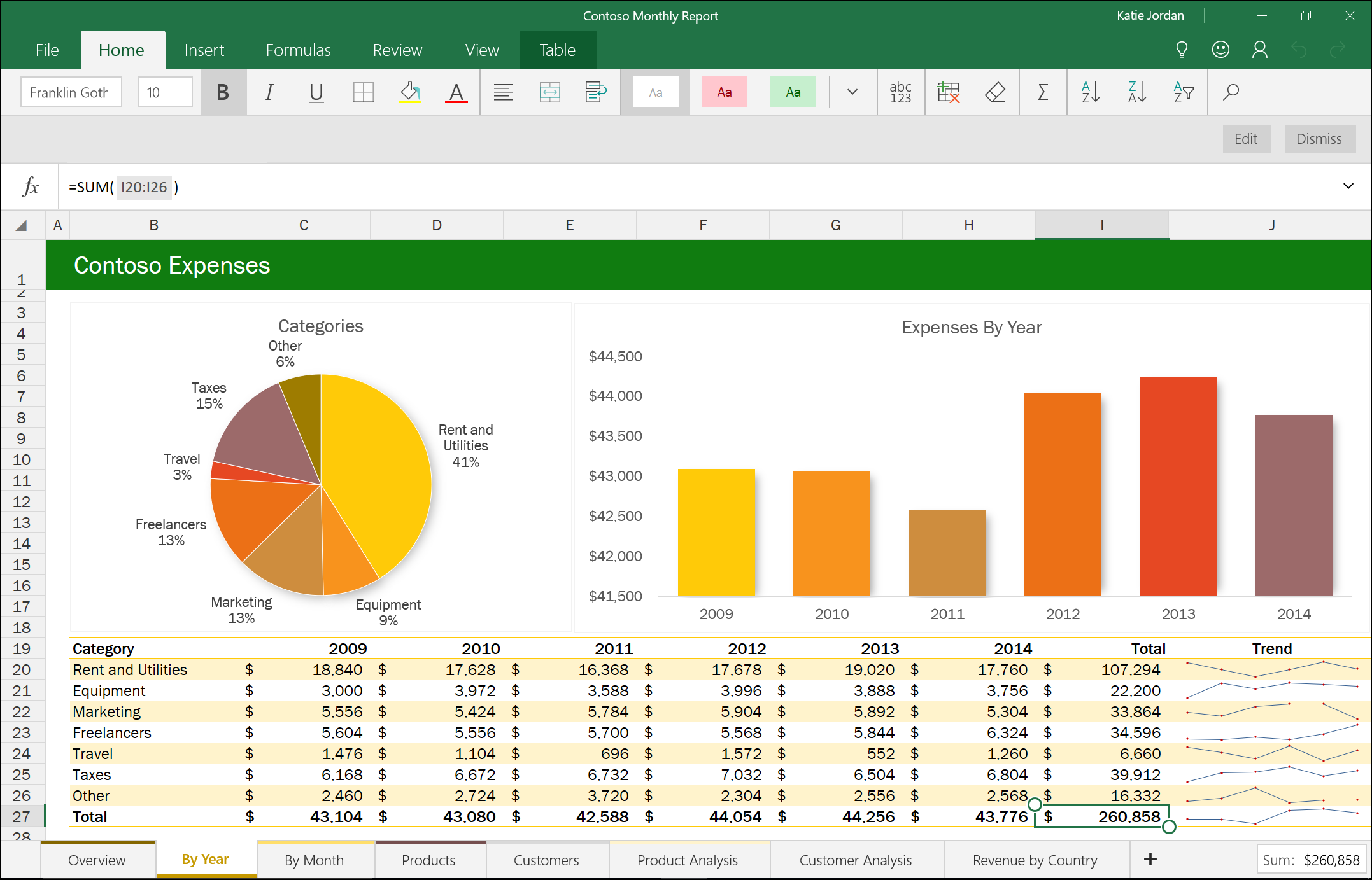
Travelling with Surface Go 2
I also had one trip where I used Surface Go 2 as trip advisor. Two important things I used on my trip:
- OneNote – I prepared notebook with important information about sites and landmarks I planned to visit. One page for each attraction.
- Google My Maps – It’s service to create your own maps based on Google Maps. You can add pinpoints on map, define layers etc. It’s really useful if you need to stay at same city for some days.
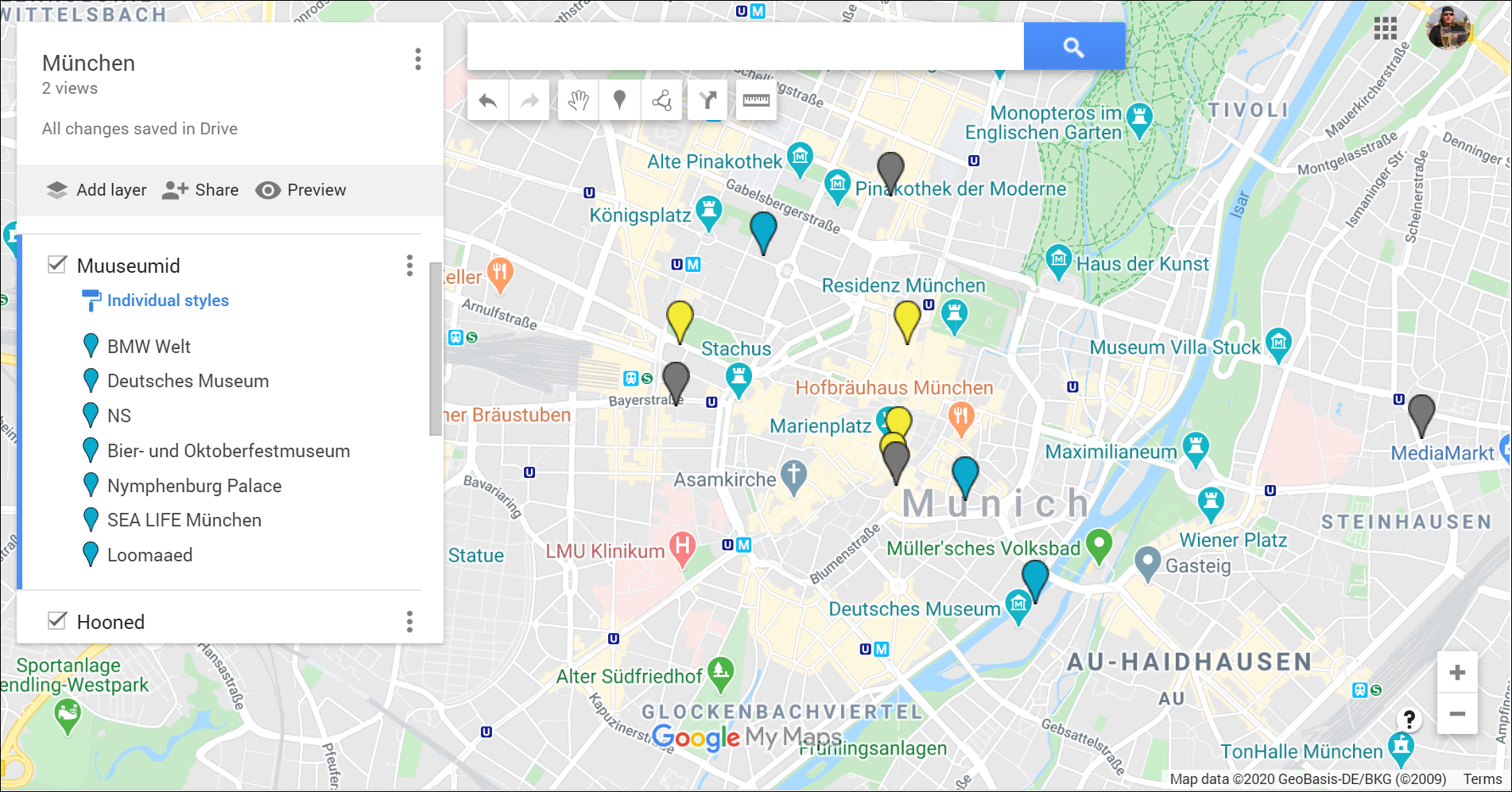
Before leaving home I opened my OneNote notebook and Google My Maps in Surface Go 2. The machine was ready to support my wanderings. Whenever I need to find out how to go somewhere I can just take Surface Go 2 out from my lightweight backbag, turn it on and check where to go and which way to go. It takes just few seconds on touch screen to find this information out.
OneNote has served me as a travel planner and travel guide for many years. So far, so good. You can find out more about it from my post series OneNote as personal travel guide.
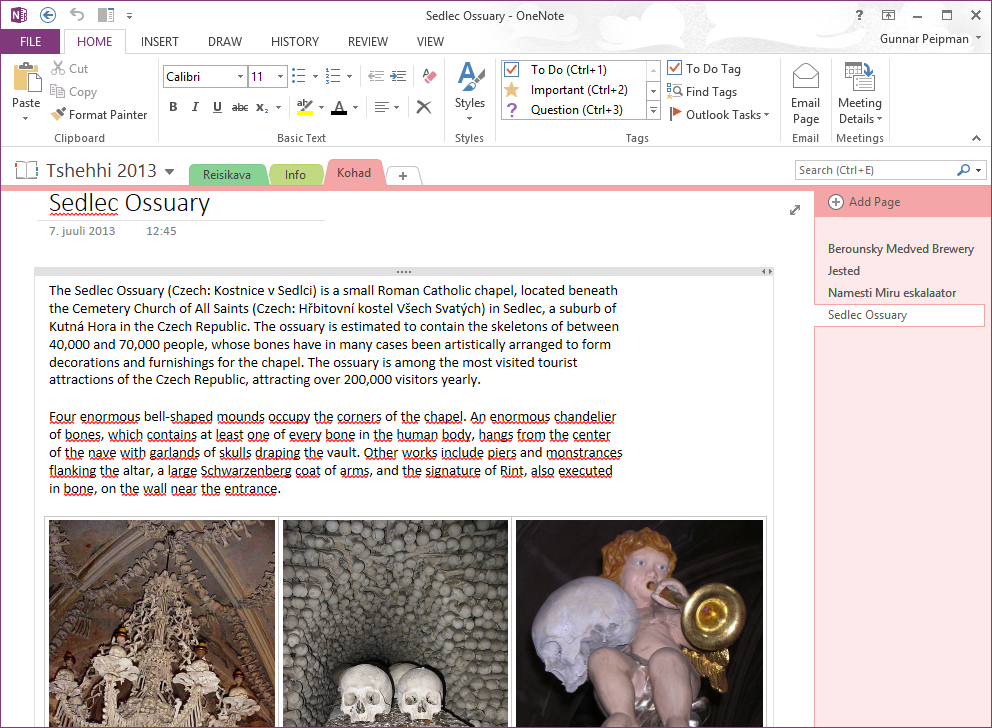
Tip for beginner travelers. Roaming prices can be extremely high and it usually depends on where you are coming from and where are you going. If roaming is expensive (for me when I leave European Union) then I usually buy local SIM card with enough data transfer limits as it comes way cheaper that paying ~10 EUR/MB.
Of course, you can also vote for offline mode. In this case try out at home if OneNote has all pages downloaded and your maps solution – whatever it is – also works with no internet connection.
Kids will love this tablet
Although tablets space is mostly dominated by Apple and Android, there’s no point to underestimate Windows 10 tablets. Although Windows 10 store has not so many games available as competing stores you can still find games they like – some of them are even free.
My kid loves puzzles and Candy Crush games.

But gaming is not everything. There’s actually more.
I bought fast microSD card (128MB) to have some media with me if kid wants to watch cartoons or kids movies. As a metal head who respects the scene I also have some metal videos and songs with me that my kid loves. You can make just copy of media files to have them available offline but if you don’t afraid of making hands dirty with some IT-stuff, then you can also use some media server like Plex.
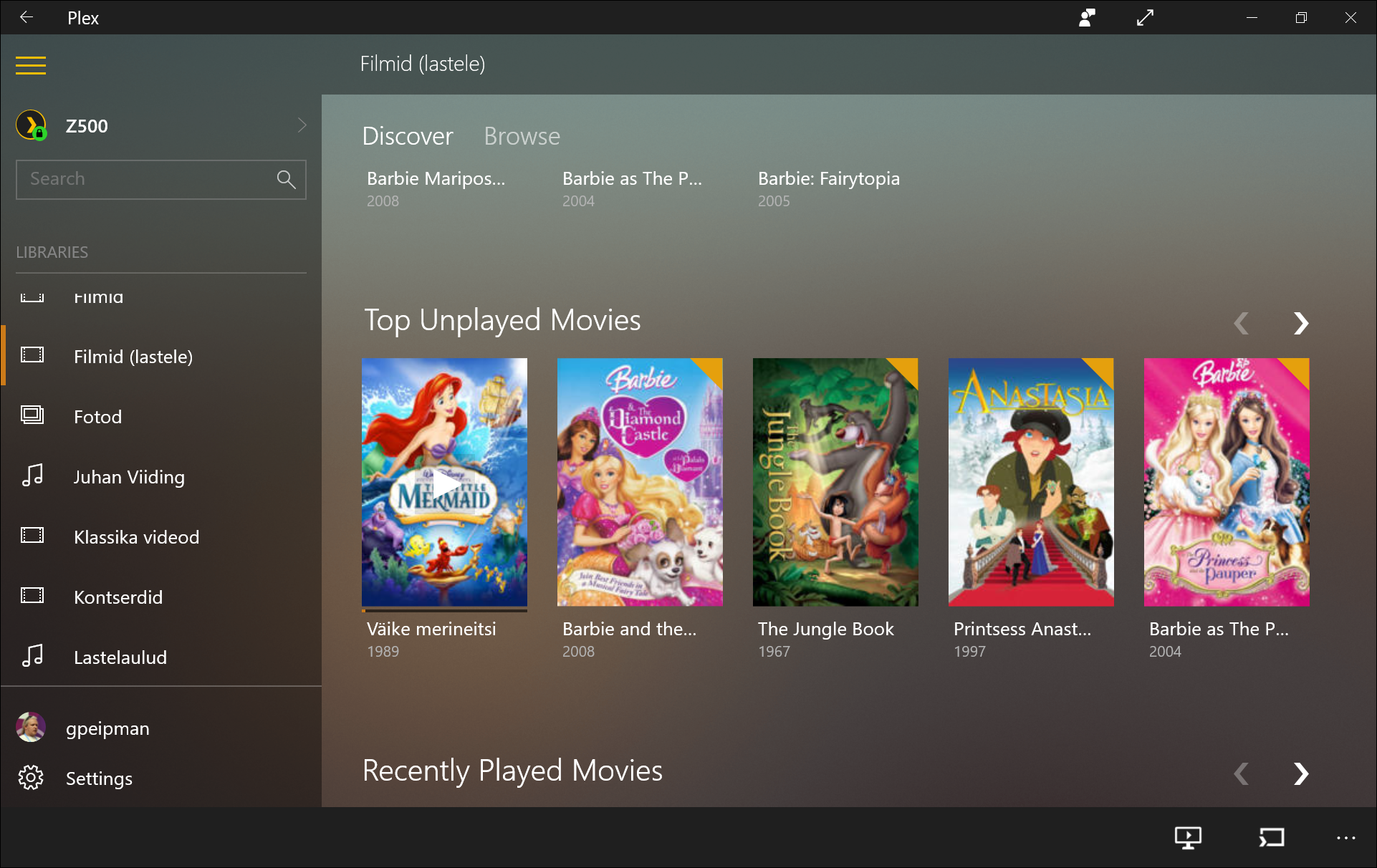
Kids love cartoons, but it’s passive entertainment. Let’s add some real action too.
It’s time to open my bag again and take out the next miracle – Surface Pen. Again there’s not many programs supporting screen pens but those we have are actually almost perfect. There are Fresh Paint, Microsoft Whiteboard and OneNote that I mainly use with Surface Pen. But there are also other programs by third-parties you may like.

Let’s take Fresh Paint. My kid loves this program. It’s like advanced version of Paint targeting touch screens and also Surface Pen. Of course, you can also draw without Surface Pen using fingers.
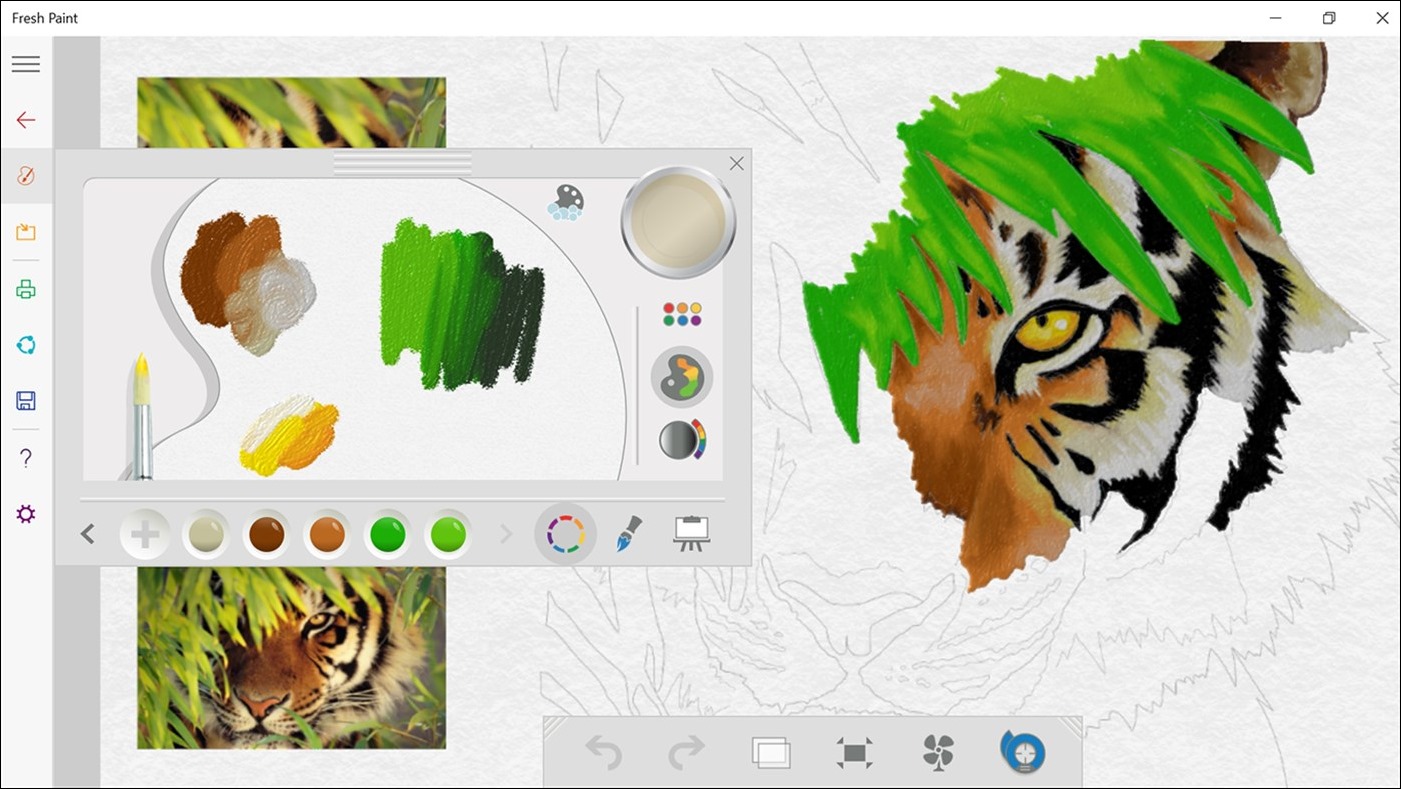
It’s easy to use for kids and they usually get started with it fast. Some things to do with kids on Fresh Paint:
- Draw pictures – this is what Fresh Paint is created for. It’s a little harder than using paper and pencils but it’s cool. You can dry the paint immediately or undo changes. These are things that doesn’t happen with second in real world.
- Color pictures – there are tons of coloring pictures available at internet for free. You can download the ones your kids like and then import these to Fresh Paint.
- Draw together – my kid loves to draw with me. I have to come out with interesting ideas and then the action can start. Sometimes time flies fast even for me.
- Easier to hold and share – if you save your kids best drawings to OneDrive or some similar cloud storage then the drawings are safely backed up and it’s easy to share those drawings with other family members.
There’s more to talk about kids and having fun with computers but let’s stop here as this topic needs separate blog posts.
Connecting other hardware
If you need to use other hardware with Surface Go 2 there are three options:
- Connect it directly to machine (USB-C, headphones)
- Use Bluetooth
- Use USB-C hub
As much as possible I try to go with Bluetooth as it means no additional wires. Imagine wires and wires and wires when trying to work in first class wagon of train. It’s easy to find earphones with bluetooth support these days, Microsoft also sells Surface Mouse with bluetooth support and there are many other peripherals that support it.
But not everything is easy to do over Bluetooth. If I want to watch movies or metal lives at hotel then I want to connect my Surface Go 2 to TV. Often hotels let turn off all wireless features that TV set has. So, here we are… we need some cabling. Also there are peripherals that come only with USB connection.
For USB devices and HDMI screens I bought USB-C hub similar to Satechi USB-C Slim Multi-Port with Ethernet Adapter.

You can find also more powerful ones with more different ports. Some hubs come even with LAN cable port. Using USB-C hub I can connect smart card reader to Surface Go 2 and use Estonian ID-card to authenticate myself at official sites or give digital signatures to documents.
Developing software on Surface Go 2
As I mentioned before – Surface Go 2 is not your next portable powerhouse machine. It’s still possible to do something and you actually have some options like Remote Desktop to some more powerful machine, using VS Code to code on remote machine or building something smaller on Surface Go 2 with locally installed tooling. Forget about Visual Studio, of course.
For short, the options are:
- Simple apps can be developed on Surface Go 2 without any remoting
- For more complex apps you can remote over SSH to some more powerful dev box running on Azure or in your in-prem environment
- If your company allows then you can also have VPN connection to work network and use Remote Desktop to connect to your dev box
I don’t stop on development issues longer as I plan another post to introduce developing options on Surface Go 2.
Should I buy Surface Go 2
Before giving my advice I want to emphasize that my review covers only Surface Go 2 with Intel M3 CPU and LTE. I don’t have any idea how other Surface Go 2 devices would work for me as I have never used them. So, be warned!
As a software architect my answer is boring and not useful – it depends. If you can live without it and you don’t miss any of the positive features it has or you don’t want to deal with negative ones then go with what you currently have. You loose absolutely nothing.
If you found some of scenarios here interesting and mandatory to have then, of course, consider buying one tablet. I warn you about one thing – it takes a week to get used with so limited hardware resources and small battery but after a week you should feel like home with this device. For now it’s one month for me to move around with Surface Go 2 and I have only few times missed my main dev machine.
Where to buy?
If you have some good local hardware shop near you then you can check there. But you can also order it from some of Amazons across the globe. Here are few links that my biggest reader base can find useful:


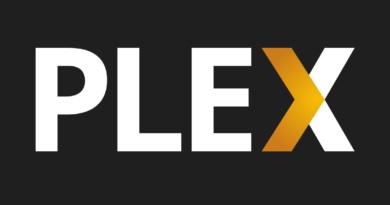



Pingback:Building ASP.NET Core applications on Visual Studio Codespaces and Visual Studio Code