Visual Studio 2010: Brief view at debug history
Visual Studio 2010 introduces also some new debugging features. One of them is debug history. Debug history enables you to track all the points on track of control flow and it also monitors activities that you cannot see otherwise. It makes debugging of hard to find problems much easier, I think. Of course, there are many other new and cool debugging features available.
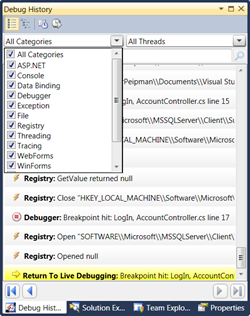
You can filter debug history by step category and thread. The last filtering option is specially useful when building multithreaded applications. You can also switch some filters off when you are looking for debugger messages located at specific categories.
Screenshot on right shows one cool thing more – debug history contains also information about registry and file system access. I think it makes hunting of hard to find bugs more easier than before (why is SharePoint first thing that I remember when somebody mentions hard to find bugs…:) ).
When you click on debug history entry then history entry will be expanded. On the following screenshot fragment you can see what information is given when debugger hits breakpoint.
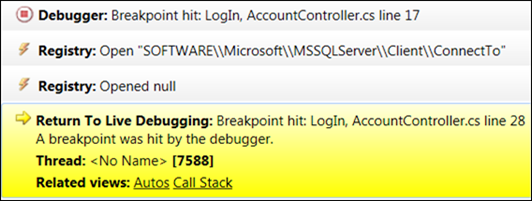
As you can see, debug history is very powerful feature. It makes it much easier to track you code flow and control steps that your code has executed. Debug history window is also able to show data hierarchically. You have to modify some settings to turn hierarchical debug data on. I will blog about it in near future. So, stay tuned!



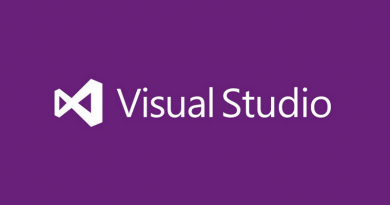



VS2010 should be awesome. There seem to be a lot of improvements and additions, not the least being F#, lol. Thanks for the info!
F# is very good addition. Take a look at this posting about generating Fibonacci numbers (http://weblogs.asp.net/gunnarpeipman/archive/2009/05/23/performance-of-fibonacci-numbers-algorithms.aspx). Using F# there is not such performance hit in first case because it is language you can very easily use for mathematics.
Visual studio 2010 brief view at debug history.. Bully :)
How can I make info path open visual stiudo express instead of visual stiudo? I have the default visual stiudo that was installed with Windows 2008 Server and when I open I only have Visual Basic. I want to use C# in Visual Studio Express. But when I choose to edit code in the button properties it only opens Visual Studio and not the express version.How can I fix this.
I’ve never used VS Express so cannot coemmnt on it. But when you open VS Express, irrespective of whether you want to use C# or VB, do you see a project template to create an InfoPath form template? If you don’t see a InfoPath project template, then you either need to install something extra or programming in VS Express is not supported. Only MS can answer this question.